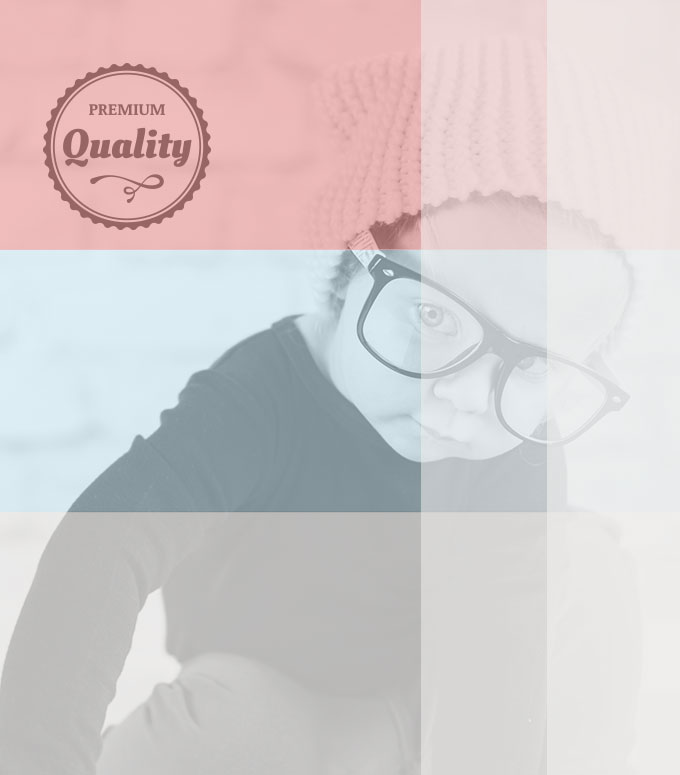[intro]“How do I know if my images are large enough to print?”, “What is DPI?”, “Can’t you use the hipster baby photo on my tumblr feed for the poster?”[/intro]
These are some questions we get asked on a regular basis (ok, ok, I made that last one up). Before I answer these questions, let me take a step back and explain what pixels are.
What is a pixel?
Let’s use this image of a slack liner as an example. This photograph is made up of thousands of colored squares or dots called pixels. When you group them all together you get this lovely photograph.
[photo-frame] [/photo-frame]
[/photo-frame]
However, if you zoom in far enough you can see all of the individual pixels that make up this picture.
[photo-frame]![]() [/photo-frame]
[/photo-frame]
Or, for you who don’t have quick enough eyes, here’s a still shot of a pixel.

Understanding pixels for the web vs. print
Every image is composed of a certain number of pixels no matter what format it is (.jpg, .png, etc.). That number can decrease depending on how it is saved, but it cannot get bigger (unless you use Photoshop magic). Computer screens do not require as much resolution (pixel data) as printers. So, with our slack liner image, we can post a large high quality version of this image on our blog, but if we want to print it as a 12 foot poster for our wall, it’d come out very fuzzy.
How do I know if my image is big enough to print?
Any photo can be printed at any size, but what people are really asking is “does my photo have enough pixel resolution to to look good at the size that I want?”
One way is to look at the number of pixels in your photo (Right click > Get Info on a mac, Properties on a PC). If the pixel dimensions are at least 1800 on a given side, (which translates to 6 inches printed) you’re probably good to go. Another way is to look at a photo size (bytes, kilobytes, etc). Usually, the higher quality a photo is (the more pixel data it has), the bigger its size. A high enough quality photo should be at least 16MB.
To find out what size your photo will be in (printed) inches, take the pixel width and height and divide by 300.
1200 (pixels wide) ÷ 300 (dots per inch) = 4 (inches)
1800 (pixels high) ÷ 300 (dots per inch) = 6 (inches)
Cheat sheet
- Start with a crisp, high-quality image – the highest resolution and dimensions you can get. Bigger is better – you can always go smaller, but you cannot go larger without losing quality.
- Find the pixel dimensions of your image and divide by 300. That will give you the size of your printed image in inches.
- If the final printed size is satisfactory to you, proceed. If not, find a new image and repeat steps 1 and 2.
I’ve also written an in-depth blog post about image file formats. Hop over there to read more about image file formats and how you can avoid losing pixel data by saving out images to the wrong file format.
Credit: Thanks to http://www.techterms.com/definition/ppi and http://www.rideau-info.com/photos/mythdpi.html.